Run a New Validator Node
Who are Validators ?
zkVerify is a blockchain developed using the Substrate framework, operating on the Nominated Proof-of-Stake (NPoS) consensus mechanism. This system involves two key entities: Validators and Nominators.
- Validators are responsible for running the validator software on their machines, participating in block production on zkVerify, and earning rewards in return.
- Nominators, on the other hand, delegate their stake to a selected group of reliable validators and receive a portion of the rewards earned by those validators. Unlike validators, nominators do not need to run any software.
Steps Involved
- Bootstrapping the validator node
- Register your node with the network
- Stake tVFY
- Start validating
Bootstrapping the validator node
We have created a comprehensive bash script to help you with bootstrapping up your validator nodes. You will just need to run the bash script to start the process. Follow this tutorial to have all the prerequisites installed. After that you can run the scripts using the following commands:
cd compose-zkverify-simplified
scripts/init.sh
You will be asked a few questions, regarding your node details. Choose as described:
- Node Type - Validator
- Network - Testnet
- Node Name - any custom name you want
- Node Key - let the script randomly generate a new key
- Secret Phrase - you can import your existing wallet or create a new one(preferably create a new one, to have distinctions)
At the end of the session the script will populate directory deployments/validator-node/network with the proper files and you will get the following message:
=== Run the compose project with the following command:
========================
docker compose -f /home/your_user/compose-zkverify-simplified/deployments/validator-node/testnet/docker-compose.yml up -d
========================
Run the given command to start your validator node,
docker compose -f /home/your_user/compose-zkverify-simplified/deployments/validator-node/testnet/docker-compose.yml up -d
After running this command, you can check if the container is running successfully, by running
docker ls
You should get an output similar to this:
CONTAINER ID IMAGE COMMAND CREATED STATUS NAMES
ca4bdf2c6f05 zkverify/relay-node:latest "/app/entrypoint.sh" About a minute ago Up About a minute validator-node
Register your node with the network
In this section you can learn how to register a new validator on the blockchain. The operations described below must be performed just once. They consist of the submission of some extrinsics (transactions, in Substrate terminology) resulting in your node being able to author new blocks and consequently earn new tokens through staking mechanism. We will require the public keys for your validator to register it with the network. We need five keys: Babe, Para Validator, Para Assignment, Authority Discovery and Grandpa. Grandpa key can be generated with the ed25519 scheme while all the others can be generated using the sr25519 scheme.
Since you are going to submit extrinsics which change the blockchain state, you need sufficient funds in the account (uniquely identified by your secret phrase) associated with your validator so that you can pay transaction fees.
Run the following command to generate the Babe, Para Validator, Para Assignment and Authority Discovery keys:
docker run --rm -ti --entrypoint zkv-relay zkverify/relay-node:latest key inspect --scheme sr25519
and provide your validator secret phrase when prompted for (URI:), then hit enter. You should get the following response:
Secret phrase: demise trumpet minor soup worth airport minor height sauce legend flag timber
Network ID: substrate
Secret seed: 0x9b6a3ec8063e64e9d896ed8dbcd895d7fd0d7a3a982ed9b6839e2b55c49b9e15
Public key (hex): 0xc0c07abce7879c09231fcbd07165cfaabc4a634636850578a914b08b87cf9914
Account ID: 0xc0c07abce7879c09231fcbd07165cfaabc4a634636850578a914b08b87cf9914
Public key (SS58): 5GRSEFpxJ8rU4LLiGrsnvkk7s1hdJXFZzx1T41KhECzTn7ot
SS58 Address: 5GRSEFpxJ8rU4LLiGrsnvkk7s1hdJXFZzx1T41KhECzTn7ot
The Public key(hex) field is the one we are looking for.
Now let's execute the same command but this time with ed25519 scheme.
docker run --rm -ti --entrypoint zkv-relay zkverify/relay-node:latest key inspect --scheme ed25519
and provide same secret phrase when prompted for (URI:), then hit enter. You should get the following response:
Secret phrase: demise trumpet minor soup worth airport minor height sauce legend flag timber
Network ID: substrate
Secret seed: 0x9b6a3ec8063e64e9d896ed8dbcd895d7fd0d7a3a982ed9b6839e2b55c49b9e15
Public key (hex): 0x0dbccabf681188116e642c1dbc9332a2bbec7fbef1792196879a3cba6c52464b
Account ID: 0x0dbccabf681188116e642c1dbc9332a2bbec7fbef1792196879a3cba6c52464b
Public key (SS58): 5CNiZaphDhE8gT7cCDNZrXkd6vFfsuPjNQqdS8eEEw8mroHp
SS58 Address: 5CNiZaphDhE8gT7cCDNZrXkd6vFfsuPjNQqdS8eEEw8mroHp
The Public key(hex) field is the required Grandpa key. Once we have these three keys, we are ready to register our node. Next you need to visit PolkadotJS and call the setKeys extrinsic under sessions module.
In order to fill the keys field we need to concatenate the Babe key, followed by the Grandpa key (without the 0x at the beginning), followed by all the other keys (without the 0x at the beginning). Considering the ones we have generated before, the value for the keys field will be the following:
0xc0c07abce7879c09231fcbd07165cfaabc4a634636850578a914b08b87cf99140dbccabf681188116e642c1dbc9332a2bbec7fbef1792196879a3cba6c52464bc0c07abce7879c09231fcbd07165cfaabc4a634636850578a914b08b87cf9914c0c07abce7879c09231fcbd07165cfaabc4a634636850578a914b08b87cf9914c0c07abce7879c09231fcbd07165cfaabc4a634636850578a914b08b87cf9914
The proof field can be set to 0x. Now submit and sign the extrinsic:
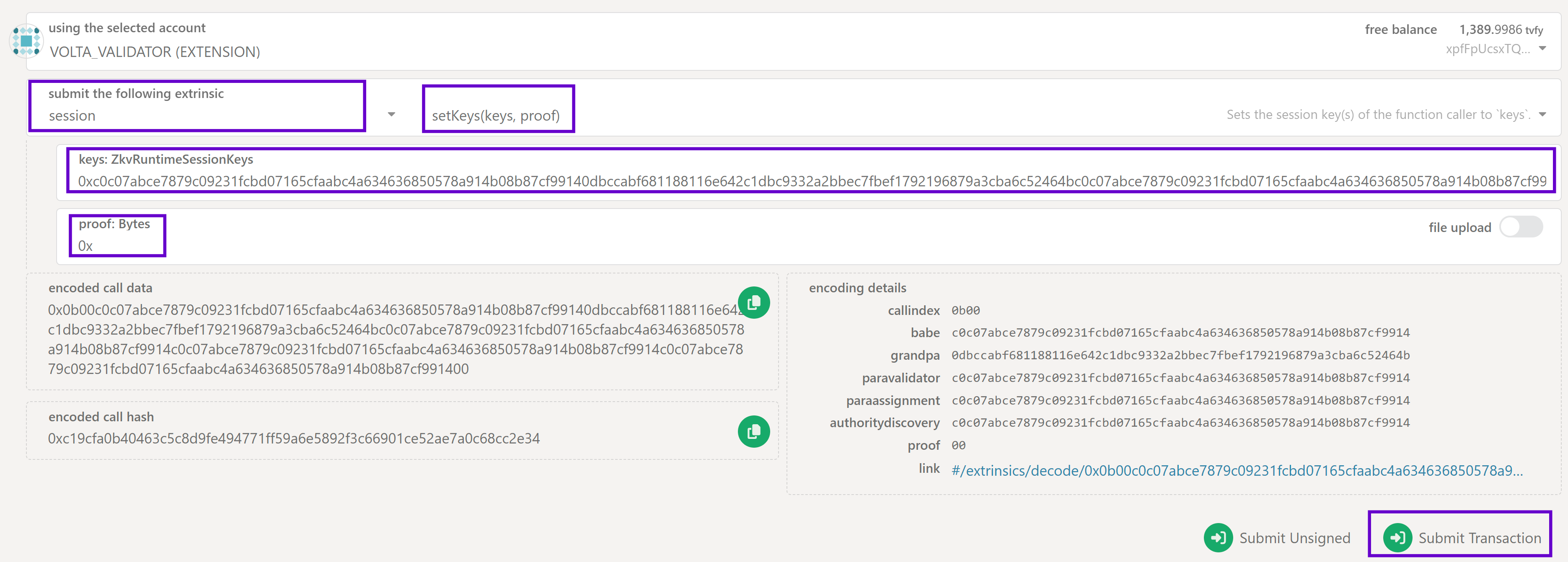
In few seconds you should receive a green pop-up message on the top-right corner confirming the extrinsic has been succesfully submitted.
Staking tVFY
Next step would be to stake tVFY for our registered validator node.
As of now, you need to stake a minimum amount of 10000 tVFY to become a validator.
You can check the MinimumValidatorBond by going to Developer -> Chain State -> staking state query -> minValidatorBond and clicking the + button.
We can check the active validators set in the current era in the same PolkadotJS, we used before for registering our validator. Navigate to Developers > ChainState, and choose the staking module. Select the currentEra extrinsic and click on the + button to get the current era number. We will be using this number to get the active set of validators. Select the eraStakersOverview extrinsic and give the era number we got previously. Disable the include option button and click on + to get the information about active validators set.
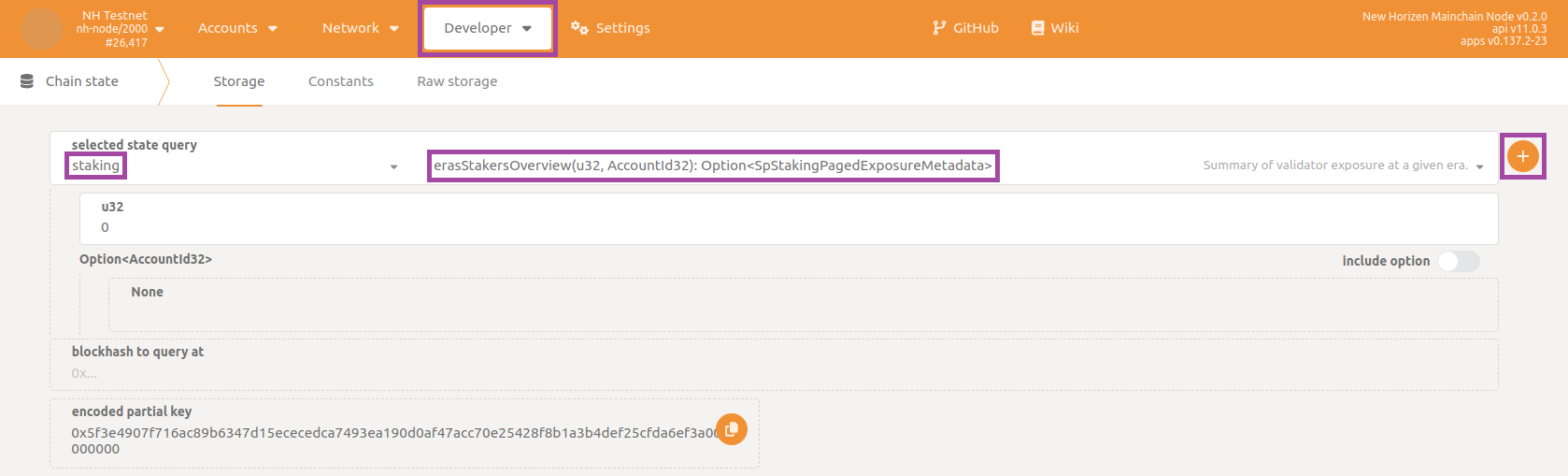
The response you get should have a payload similar to this:
[
[
[
0
5ETuZEyLnfVzQCaDM8aQCcsNnz6xjPKvQCtqynCLqwng8QLd
]
{
total: 279,999,999,999,999,999,995,132,984
own: 279,999,999,999,999,999,995,132,984
nominatorCount: 0
pageCount: 0
}
]
[
[
0
5D29UEzgStCBTnjKNdkurDNvd3FHePHgTkPEUvjXYvg3brJj
]
{
total: 279,999,999,999,999,999,995,132,984
own: 279,999,999,999,999,999,995,132,984
nominatorCount: 0
pageCount: 0
}
]
[
[
0
5DiMVAp8WmFyWAwaTwAr7sU4K3brXcgNCBDbHoBWj3M46PiP
]
{
total: 139,999,999,999,999,999,971,572,664
own: 139,999,999,999,999,999,971,572,664
nominatorCount: 0
pageCount: 0
}
]
]
In this particular structure, each of the validator’s information like address, total tVFY staked and total nominations can be found. As per the example shared above, the third active validator (sorting them from highest to lowest stake) has staked 139,999,999,999,999,999,971,572,664 (unit of measure is tVFY*10^18) so you are required to stake at least that amount (or amount to it via nominations) for participating actively.
For more information on staking activities in zkVerify, check the corresponding guide.
Now your take would be to stake more than the lowest in the top 10 validators list. Next visit to Developer > Extrinsics section and choose the staking module. Now, choose the bond extrinsic and fill in the value field with the amount of tVFY you would like to stake. Finally, choose the account type in payee option and sign your transaction.
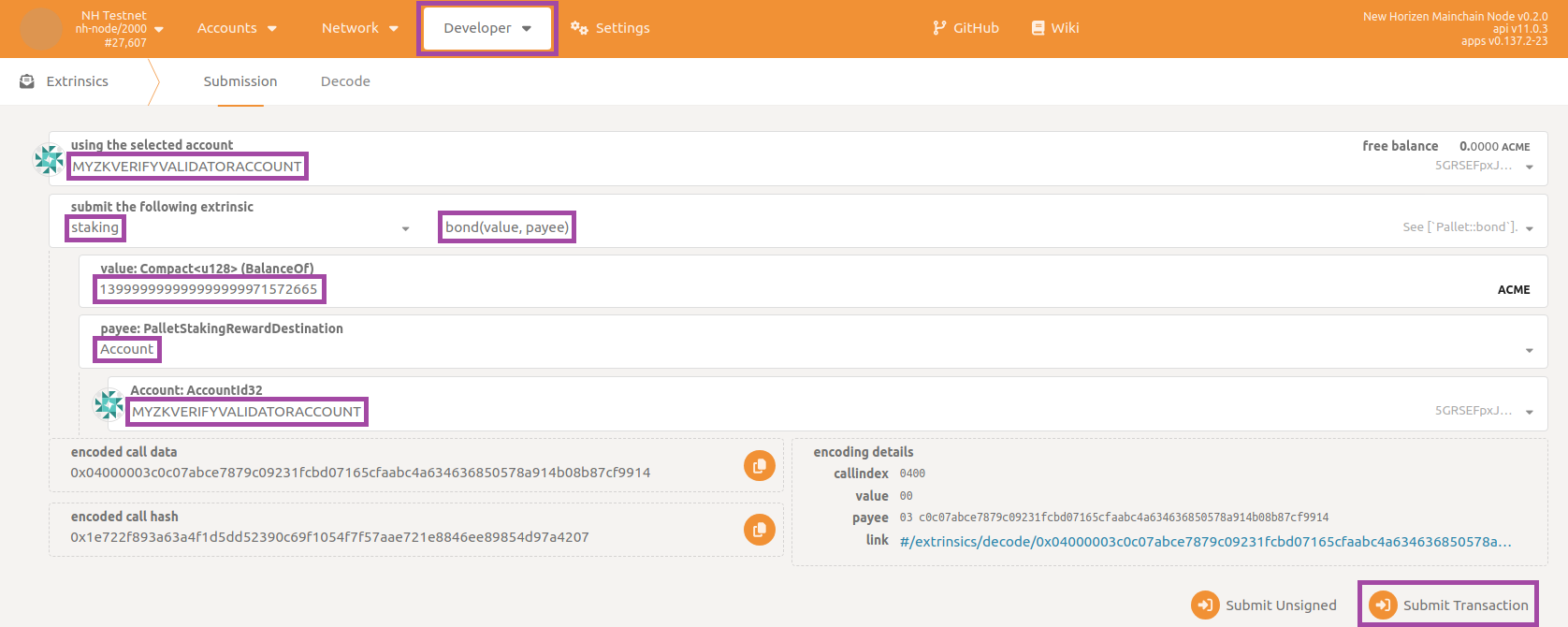
Start validating
Once we have staked tVFY, now we are ready to start validating on the zkVerify network. We need to execute an extrinsic called as validate(prefs) under staking module which takes an input of how much commission your validator would take from the nominations.(If you are not sure, you can put 100000000 as the default value). Also set the blocked field to no and sign the transaction.
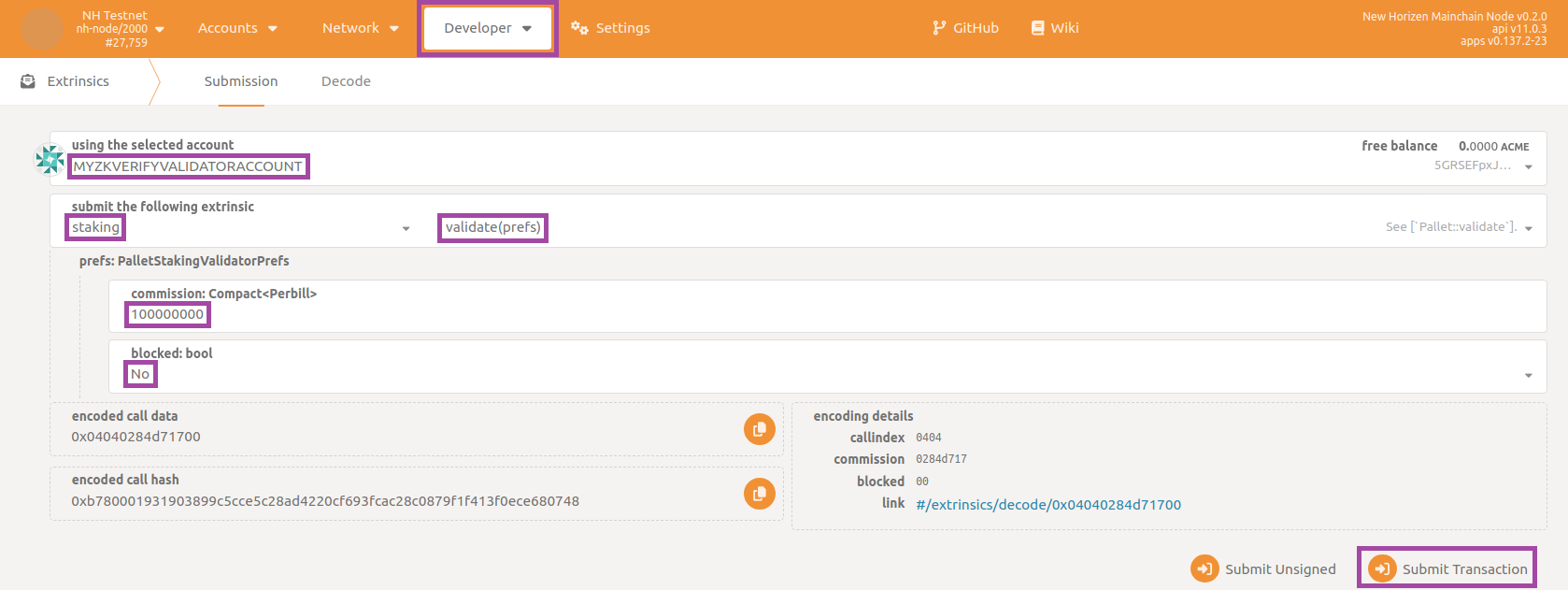
Wait for a green pop-up message confirming successful submission. As an additional double check you can navigate to the section Network then to the subsection Staking, click on Active tab and verify that your validator is within the list.
Conclusion
That's it! You just need to wait for the completion of the current era and the next one (since an era lasts for 6 hours, in the worst case this would be 12 hours). After that your node will start authoring new blocks. You can check this by navigating to the section Network then to the subsection Explorer for a summarized view of the list of recently authored blocks, or to the section Network then to the subsection Staking for an advanced console specifically designed for staking. On the Docker side you can check the logs and expect messages like the following one:

reporting your validator node is not only syncing the blockchain but also contributing by authoring new blocks (Starting consensus session... and Pre-sealed block for proposal...).
If you are interested in how to claim the new tokens you deserve as an active validator, navigate to the section Developer then to the subsection Extrinsics and select staking, payoutStakers. Remember to select your validator account as using the selected account, then choose your validator account as validatorStash: AccountId32 and insert target era in the textbox era: u32 (EraIndex). Finally click on Submit Transaction button:
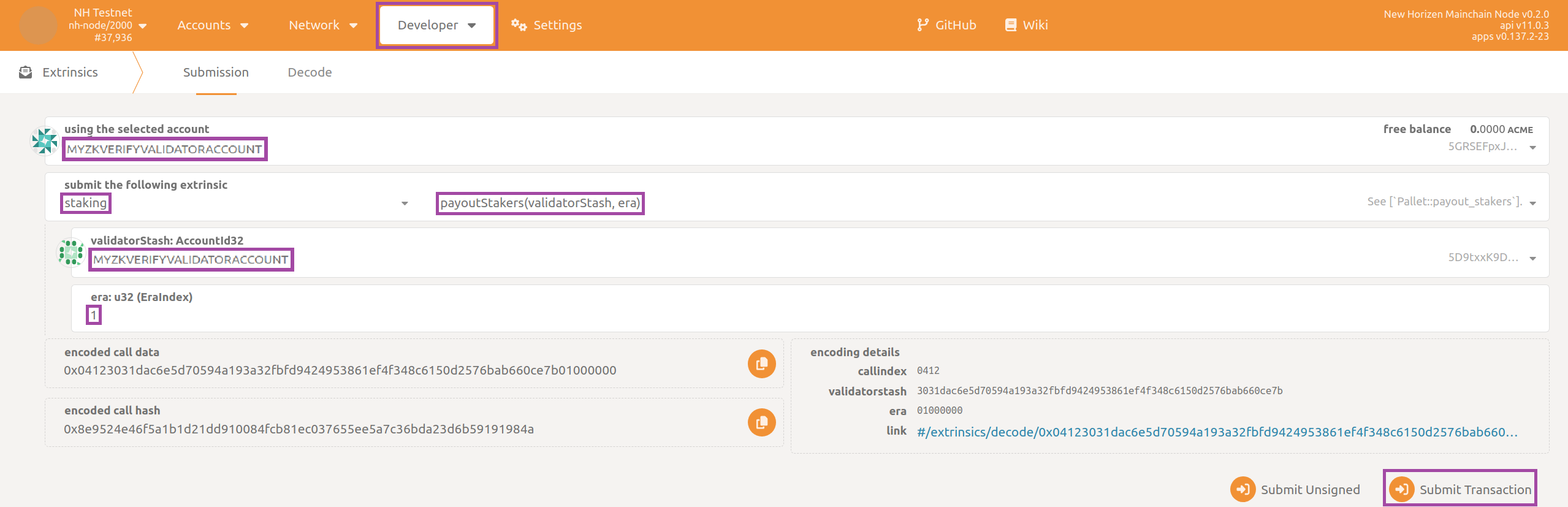
the era index being retrievable from section Developer then to the subsection Chain state, state staking, erasRewardPoints, then filtering with respect to your validator account.
You will want to periodically repeat this claim operation (even better to automate it in some way) as the blockchain progresses. You can only claim rewards for the previous 30 eras (approximately one week).