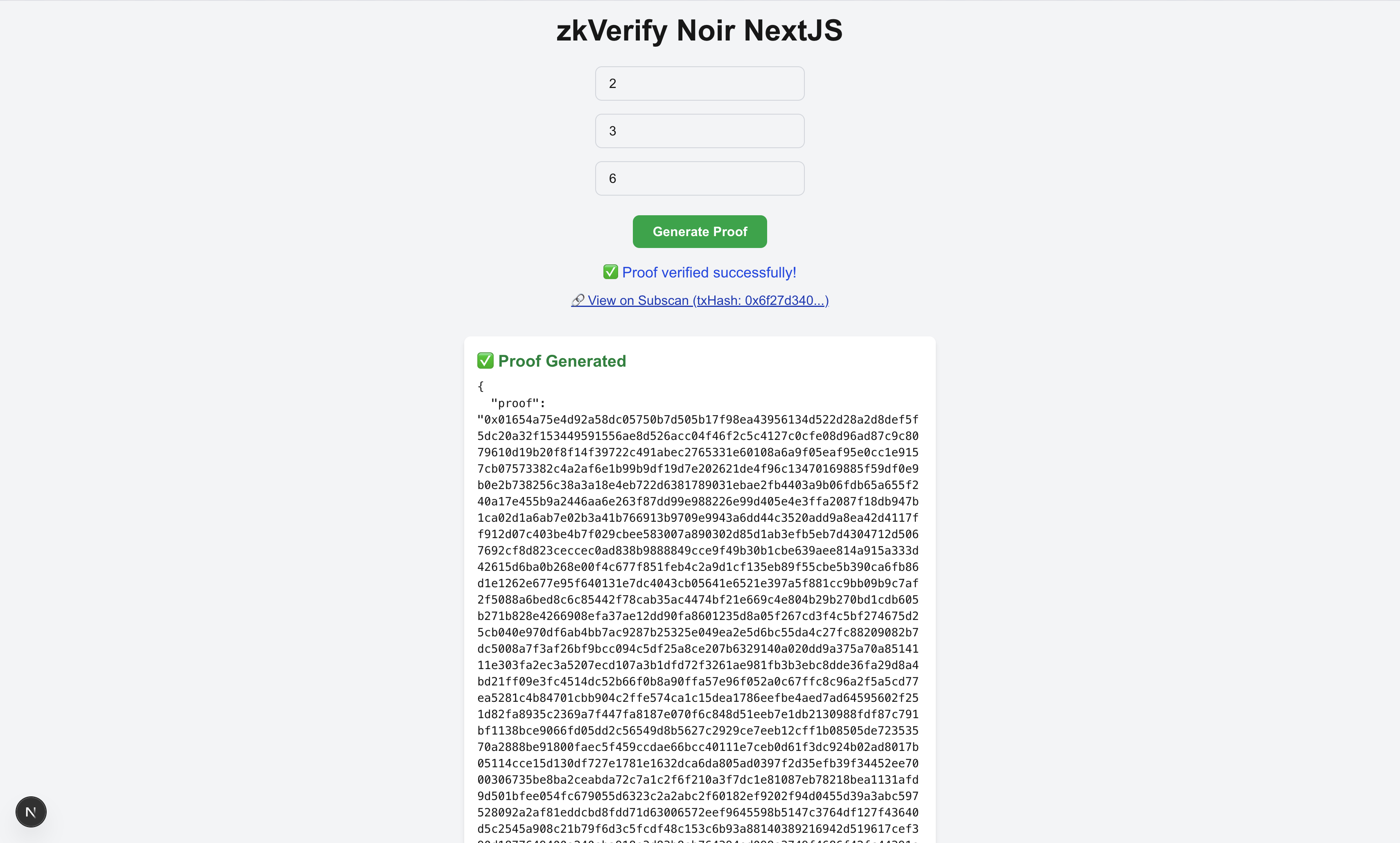Client side proof with Noir
All the codebase used in the tutorial can be explored here
This guide will walk you through the process of developing a NextJS application with client side proving supported by Circom and verifying the proofs with Kurier. We will start from scratch by developing a simple Noir circuit and then using bbjs to generate proofs on the client side.
To start this tutorial, we will create our NextJS application using the following command:
bash npx create-next-app@latest
While creating a new NextJS application you will get the following options:
What is your project named? my-app
Would you like to use TypeScript? No / Yes # Select yes
Would you like to use ESLint? No / Yes # Select yes
Would you like to use Tailwind CSS? No / Yes # Select yes
Would you like your code inside a `src/` directory? No / Yes # Select yes
Would you like to use App Router? (recommended) No / Yes # Select no
Would you like to use Turbopack for `next dev`? No / Yes # Select yes
Would you like to customize the import alias (`@/*` by default)? No / Yes # Select no
What import alias would you like configured? @/*
We would also like to install few required packages for our application namely axios, @noir-lang/noir_js and @aztec/bb.js. First, we will go inside the project directory and run the npm install command.
cd your-project-name
npm i axios @noir-lang/[email protected] @aztec/[email protected]
Next, open your NextJS app in any IDE you like. And explore the folder structure of your NextJS application. Inside the public folder we will create a new Noir project. Use the following command:
cd public
nargo new multiply
Inside the src folder under multiply you will find main.nr file. We won’t be diving deep into Circom DSL, but we will explore all the required code snippets. We will design a simple circuit, which takes three inputs(x,y,z) and constraints that z === (x*y). Replace the content of that file with the following code snippet:
fn main(x: Field, y: Field, z: pub Field) {
assert(z == x*y);
}
Next we will compile our project, move inside the multiply folder and use nargo to compile. Use the following commands:
cd multiply
nargo compile
Your public directory, should look similar as following:
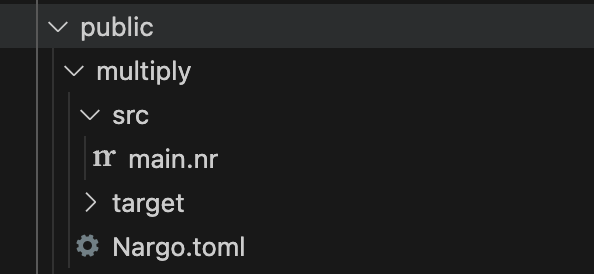
Also create a new file named .env in the main project directory to store the Kurier API key which will be later used to verify proofs. Use the following code snippet:
API_KEY = "get your API Key from Horizen Labs team"
Now let's create a backend API in our NextJS application which will take the proof artifacts as inputs to verify our proof with Kurier. This API will be used by our frontend to verify the proofs generated on the client side. Create a new file named kurier.ts inside the api sub-directory.
First we will import all the required packages like axios, bbjs and aztecjs etc for our backend application. Next we create a handler function which takes POST API calls to verify proofs with proof artifacts passed as the body of the API request. We will declare the API_URL for Kurier. We also need to create a concatenatePublicInputsAndProof() function to format our Ultraplonk proof into the required format needed by Kurier.
Before sending the proof for verification, we will register our verification key. This process is required once per proof and it decreases the cost of proof verification. After registering the verification key, we call the Kurier API endpoints to submit our proof for verification and to poll the status of proof verification. Once we get the IncludedInBlock event, we return the tx data to the frontend. You can check the Kurier tutorials here.
import axios from "axios";
import { NextApiRequest, NextApiResponse } from "next";
import { Buffer } from "buffer";
const API_URL = "https://api-testnet.kurier.xyz";
export default async function handler(req: NextApiRequest, res: NextApiResponse){
if (req.method !== 'POST') {
return res.status(405).json({ error: 'Method not allowed' });
}
try{
const proofUint8 = new Uint8Array(Object.values(req.body.proof));
const params = {
"proofType": "ultraplonk",
"vkRegistered": false,
"proofOptions": {
"numberOfPublicInputs": 1
},
"proofData": {
"proof": Buffer.from(concatenatePublicInputsAndProof(req.body.publicInputs, proofUint8)).toString("base64"),
"vk": req.body.vk
}
}
const requestResponse = await axios.post(`${API_URL}/submit-proof/${process.env.API_KEY}`, params)
console.log(requestResponse.data)
if(requestResponse.data.optimisticVerify != "success"){
console.error("Proof verification, check proof artifacts");
return;
}
while(true){
const jobStatusResponse = await axios.get(`${API_URL}/job-status/${process.env.API_KEY}/${requestResponse.data.jobId}`);
if(jobStatusResponse.data.status === "IncludedInBlock"){
console.log("Job Included in Block successfully");
res.status(200).json(jobStatusResponse.data);
return;
}else{
console.log("Job status: ", jobStatusResponse.data.status);
console.log("Waiting for job to finalize...");
await new Promise(resolve => setTimeout(resolve, 5000)); // Wait for 5 seconds before checking again
}
}
}catch(error){
console.log(error)
}
}
function hexToUint8Array(hex: any) {
if (hex.startsWith('0x')) hex = hex.slice(2);
if (hex.length % 2 !== 0) hex = '0' + hex;
const bytes = new Uint8Array(hex.length / 2);
for (let i = 0; i < bytes.length; i++) {
bytes[i] = parseInt(hex.substr(i * 2, 2), 16);
}
return bytes;
}
function concatenatePublicInputsAndProof(publicInputsHex: any, proofUint8: any) {
const publicInputBytesArray = publicInputsHex.flatMap((hex: any) =>
Array.from(hexToUint8Array(hex))
);
const publicInputBytes = new Uint8Array(publicInputBytesArray);
console.log(publicInputBytes.length, proofUint8.length)
import axios from "axios";
import { NextApiRequest, NextApiResponse } from "next";
import { Buffer } from "buffer";
import fs from "fs";
import path from "path";
export default async function handler(req: NextApiRequest, res: NextApiResponse){
if (req.method !== 'POST') {
return res.status(405).json({ error: 'Method not allowed' });
}
try{
const proofUint8 = new Uint8Array(Object.values(req.body.proof));
if(fs.existsSync(path.join(process.cwd(), "public", "multiply", "vkey.json")) === false) {
await registerVk(req.body.vk);
await new Promise(resolve => setTimeout(resolve, 5000));
}
const vk = fs.readFileSync(
path.join(
process.cwd(),
"public",
"multiply",
"vkey.json"
),
"utf-8"
);
const params = {
"proofType": "ultraplonk",
"vkRegistered": true,
"proofOptions": {
"numberOfPublicInputs": 1
},
"proofData": {
"proof": Buffer.from(concatenatePublicInputsAndProof(req.body.publicInputs, proofUint8)).toString("base64"),
"vk": JSON.parse(vk).vkHash || JSON.parse(vk).meta.vkHash,
}
}
const requestResponse = await axios.post(`${API_URL}/submit-proof/${process.env.API_KEY}`, params)
console.log(requestResponse.data)
if(requestResponse.data.optimisticVerify != "success"){
console.error("Proof verification, check proof artifacts");
return;
}
while(true){
try{
const jobStatusResponse = await axios.get(`${API_URL}/job-status/${process.env.API_KEY}/${requestResponse.data.jobId}`);
console.log("Job Status: ", jobStatusResponse.data);
if(jobStatusResponse.data.status === "IncludedInBlock"){
console.log("Job Included in Block successfully");
res.status(200).json(jobStatusResponse.data);
return;
}else{
console.log("Job status: ", jobStatusResponse.data.status);
console.log("Waiting for job to finalize...");
await new Promise(resolve => setTimeout(resolve, 5000)); // Wait for 5 seconds before checking again
}
} catch (error: any) {
if(error.response.status === 503){
console.log("Service Unavailable, retrying...");
await new Promise(resolve => setTimeout(resolve, 5000)); // Wait for 5 seconds before retrying
}
}
}
}catch(error){
console.log(error)
}
}
function hexToUint8Array(hex: any) {
if (hex.startsWith('0x')) hex = hex.slice(2);
if (hex.length % 2 !== 0) hex = '0' + hex;
const bytes = new Uint8Array(hex.length / 2);
for (let i = 0; i < bytes.length; i++) {
bytes[i] = parseInt(hex.substr(i * 2, 2), 16);
}
return bytes;
}
function concatenatePublicInputsAndProof(publicInputsHex: any, proofUint8: any) {
const publicInputBytesArray = publicInputsHex.flatMap((hex: any) =>
Array.from(hexToUint8Array(hex))
);
const publicInputBytes = new Uint8Array(publicInputBytesArray);
console.log(publicInputBytes.length, proofUint8.length)
const newProof = new Uint8Array(publicInputBytes.length + proofUint8.length);
newProof.set(publicInputBytes, 0);
newProof.set(proofUint8, publicInputBytes.length);
return newProof;
}
async function registerVk(vk: any){
const API_URL = "https://api-testnet.kurier.xyz";
const params = {
proofType: "ultraplonk",
vk: vk,
proofOptions: {
"numberOfPublicInputs": 1
},
};
try{
const res = await axios.post(
`${API_URL}/register-vk/${process.env.API_KEY}`,
params
)
console.log(res)
fs.writeFileSync(
path.join(process.cwd(), "public", "multiply", "vkey.json"),
JSON.stringify(res.data)
);
}catch(error: any) {
console.log(error.response)
fs.writeFileSync(
path.join(process.cwd(), "public", "multiply", "vkey.json"),
JSON.stringify(error.response.data)
);
}
}
Now create a new sub directory named components under the pages directory inside the src folder. This folder will be used to store all the new components we will be building for our application. Create a new file named proof.tsx under the components directory.
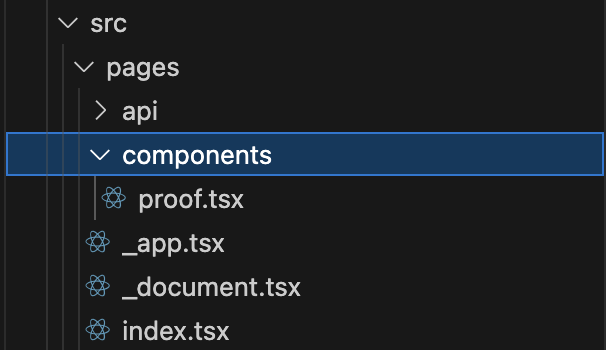
Now we will go in detail about the proof component. First we will import useState from react, UltraPlonkBackend from bbjs and Noir from noir_js. We will declaring multiple useState, for maintaining state for our application. We will also declare a handleProofGeneration() to generate our proof, which uses the UltraPlonkBackend.generateProof() function to generate the groth16 proof with our proof artifacts and inputs. Then we will call the Kurier backend API we created earlier in this tutorial for proof verification and update our state as per the results. We will use the return function to render all the UI components required for this proof component.
"use client";
import { useState } from "react";
import { UltraPlonkBackend } from "@aztec/bb.js";
import { abi, Noir } from "@noir-lang/noir_js";
export default function ProofComponent() {
const [x, setX] = useState("");
const [y, setY] = useState("");
const [result, setResult] = useState("");
const [isLoading, setIsLoading] = useState(false);
const [proofResult, setProofResult] = useState(null);
const [errorMsg, setErrorMsg] = useState("");
const [verificationStatus, setVerificationStatus] = useState("");
const [txHash, setTxHash] = useState<string | null>(null);
const handleGenerateProof = async () => {
setIsLoading(true);
setProofResult(null);
setErrorMsg("");
setVerificationStatus("");
setTxHash(null);
try {
const circuit_json = await fetch("/multiply/target/multiply.json");
const noir_data = await circuit_json.json();
const input = {
x: x,
y: y,
z: result,
};
const noir = new Noir({
bytecode: noir_data.bytecode,
abi: noir_data.abi as any,
});
const execResult = await noir.execute(input);
console.log("Witness Generated:", execResult);
const plonk = new UltraPlonkBackend(noir_data.bytecode, { threads: 2 });
const { proof, publicInputs } = await plonk.generateProof(
execResult.witness
);
const vk = await plonk.getVerificationKey();
setProofResult({
proof: "0x" + Buffer.from(proof).toString("hex"),
publicInputs,
});
// Send to backend for verification
const res = await fetch("/api/kurier", {
method: "POST",
headers: {
"Content-Type": "application/json",
},
body: JSON.stringify({
proof: proof,
publicInputs: publicInputs,
vk: Buffer.from(vk).toString("base64"),
}),
});
const data = await res.json();
if (res.ok) {
setVerificationStatus("✅ Proof verified successfully!");
if (data.txHash) {
setTxHash(data.txHash);
}
} else {
setVerificationStatus("❌ Proof verification failed.");
}
} catch (error) {
console.error("Error generating proof or verifying:", error);
setErrorMsg(
"❌ Error generating or verifying proof. Please check your inputs and try again."
);
} finally {
setIsLoading(false);
}
};
return (
<div className="flex flex-col items-center justify-center min-h-screen bg-gray-100 p-4">
<h1 className="text-4xl font-bold mb-6">zkVerify Noir NextJS</h1>
{/* Inputs */}
<div className="flex flex-col space-y-4 w-64 mb-6">
<input
type="number"
placeholder="Enter value x"
value={x}
onChange={(e) => setX(e.target.value)}
className="px-4 py-2 rounded-lg border border-gray-300 focus:outline-none focus:ring-2 focus:ring-blue-500"
/>
<input
type="number"
placeholder="Enter value y"
value={y}
onChange={(e) => setY(e.target.value)}
className="px-4 py-2 rounded-lg border border-gray-300 focus:outline-none focus:ring-2 focus:ring-blue-500"
/>
<input
type="number"
placeholder="Enter value x * y"
value={result}
onChange={(e) => setResult(e.target.value)}
className="px-4 py-2 rounded-lg border border-gray-300 focus:outline-none focus:ring-2 focus:ring-blue-500"
/>
</div>
{/* Generate Proof Button */}
<button
onClick={handleGenerateProof}
disabled={isLoading}
className={`${
isLoading
? "bg-gray-400 cursor-not-allowed"
: "bg-green-600 hover:bg-green-700"
} text-white font-semibold px-6 py-2 rounded-lg`}
>
{isLoading ? "Processing..." : "Generate Proof"}
</button>
{/* Loading */}
{isLoading && (
<div className="mt-6 text-blue-600 font-semibold">
Working on it, please wait...
</div>
)}
{/* Error Message */}
{errorMsg && (
<div className="mt-6 text-red-600 font-medium">{errorMsg}</div>
)}
{/* Verification Result */}
{verificationStatus && (
<div className="mt-4 text-lg font-medium text-blue-700">
{verificationStatus}
</div>
)}
{/* TX Hash */}
{txHash && (
<div className="mt-2 text-blue-800 underline">
<a
href={`https://zkverify-testnet.subscan.io/extrinsic/${txHash}`}
target="_blank"
rel="noopener noreferrer"
>
🔗 View on Subscan (txHash: {txHash.slice(0, 10)}...)
</a>
</div>
)}
{/* Output */}
{proofResult && (
<div className="mt-8 bg-white shadow-md p-4 rounded-lg w-full max-w-xl">
<h2 className="text-xl font-bold mb-2 text-green-700">
✅ Proof Generated
</h2>
<pre className="text-sm overflow-x-auto whitespace-pre-wrap break-words">
{JSON.stringify(proofResult, null, 2)}
</pre>
</div>
)}
</div>
);
}
Next open index.tsx file to use our proof component. Replace the whole file content with the follwing code snippet:
import Image from "next/image";
import { Geist, Geist_Mono } from "next/font/google";
import ProofComponent from "./components/proof";
const geistSans = Geist({
variable: "--font-geist-sans",
subsets: ["latin"],
});
const geistMono = Geist_Mono({
variable: "--font-geist-mono",
subsets: ["latin"],
});
export default function Home() {
return (
<>
<ProofComponent />
</>
);
}
Now we have completed all our steps for our NextJS application. You can start the application by running the following command:
npm run dev
You can open the url, you got in the terminal window and you should get the following screen:

Fill up the x, y and result field with any value you want where result = x*y and click on Generate Proof button. Once proof is generated it will shown below the button:
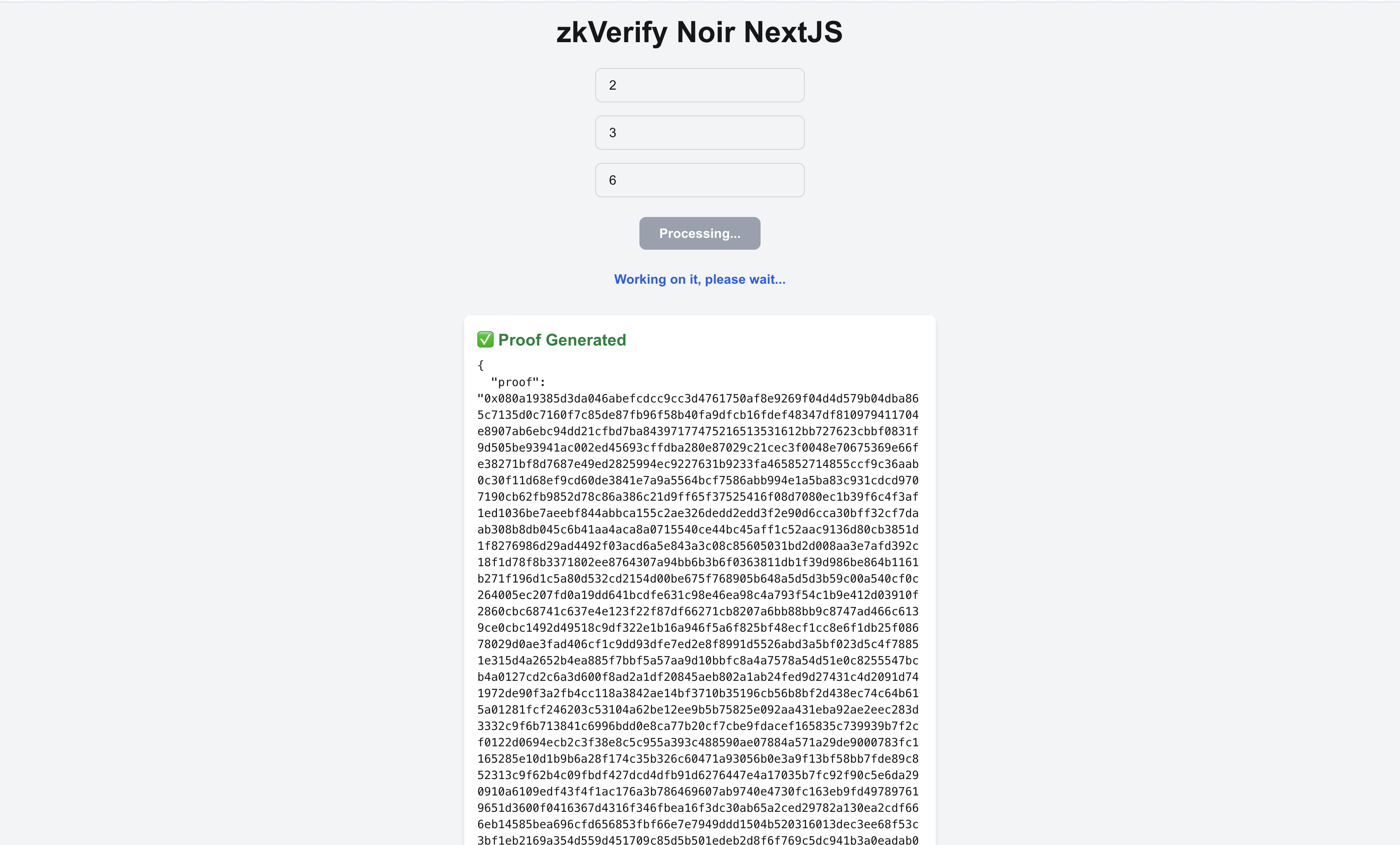
After proof generation, it will automatically send the proof for verification using Kurier and will show status working on it . Once the proof is verified, you will get the txHash and you can click on it to check it on our explorer.